Dragon Professional Individual For Dummies (For Dummies (ComputerTech)) by Stephanie Diamond
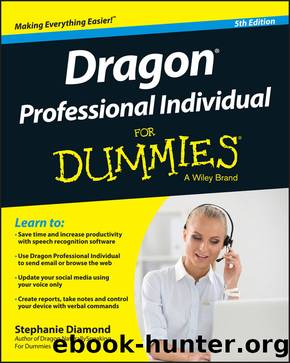
Author:Stephanie Diamond [Diamond, Stephanie]
Language: eng
Format: azw3
ISBN: 9781119171072
Publisher: Wiley
Published: 2015-12-15T16:00:00+00:00
Transcribing Your Recording
Watching Dragon Professional Individual transcribe a recording is somewhat magical. You sit there and your words (or something like them) appear on the screen.
How does it work? Dragon Professional Individual transcribes recorded speech from a sound file (a file with a .wav extension or a WMA, MP3, DSS, M4A, or DS2 format), created by a digital recorder, which you have stored on your PC’s hard drive. (Oh, you haven’t? See “Transferring Files from a Digital Recorder,” earlier in this chapter.)
To transcribe a recording from a portable recorder, Dragon Professional Individual must be set up with a special additional source User Profile specifically trained to handle recorded speech from that recorder. (See the earlier section, “Setting Up to Use a Portable Recorder.”) You don’t need to choose a special user to transcribe files from the Dragon Professional Individual Sound Recorder (assuming the files were created on your PC); use the same user that you use for dictating directly to Dragon Professional Individual.
Launch Dragon Professional Individual if you haven’t already, and take the following steps to transcribe:
Click Profile ⇒ Manage Dictation Source and select the Digital Recorder source you previously created.
The source you created for transcribing from a recorder loads.
If the microphone in the DragonBar is red, your headset dictation source is loaded. If the microphone is gray with an X, you already have your recorder source open.
Make sure to change to the recorder source before moving to the next step to avoid negatively impacting your dictation source data, because you sound different when using the recorder.
If your portable recorder uses the analog (Line-In) connection, Dragon Professional Individual will expect a certain volume from your recorder. When you transcribe text, either make sure the volume is set to the same level you used for training or run the microphone check again at this point. To run the training, choose Audio ⇒ Read Text to Improve Accuracy and choose the Adjust Volume Only selection.
Download
This site does not store any files on its server. We only index and link to content provided by other sites. Please contact the content providers to delete copyright contents if any and email us, we'll remove relevant links or contents immediately.
Sass and Compass in Action by Wynn Netherland Nathan Weizenbaum Chris Eppstein Brandon Mathis(13110)
Implementing Enterprise Observability for Success by Manisha Agrawal and Karun Krishnannair(8228)
Supercharging Productivity with Trello by Brittany Joiner(7476)
Mastering Tableau 2023 - Fourth Edition by Marleen Meier(7228)
Inkscape by Example by István Szép(7120)
Visualize Complex Processes with Microsoft Visio by David J Parker & Šenaj Lelić(6802)
Build Stunning Real-time VFX with Unreal Engine 5 by Hrishikesh Andurlekar(5827)
Design Made Easy with Inkscape by Christopher Rogers(5085)
Customizing Microsoft Teams by Gopi Kondameda(4630)
Business Intelligence Career Master Plan by Eduardo Chavez & Danny Moncada(4587)
Extending Microsoft Power Apps with Power Apps Component Framework by Danish Naglekar(4224)
Salesforce Platform Enterprise Architecture - Fourth Edition by Andrew Fawcett(4109)
Pandas Cookbook by Theodore Petrou(4086)
Linux Device Driver Development Cookbook by Rodolfo Giometti(4041)
The Tableau Workshop by Sumit Gupta Sylvester Pinto Shweta Sankhe-Savale JC Gillet and Kenneth Michael Cherven(3889)
Exploring Microsoft Excel's Hidden Treasures by David Ringstrom(3385)
TCP IP by Todd Lammle(3150)
Applied Predictive Modeling by Max Kuhn & Kjell Johnson(3036)
Drawing Shortcuts: Developing Quick Drawing Skills Using Today's Technology by Leggitt Jim(3029)
